Dumping Discs
This section will help you make a backup of your physical game disc to be used on PCSX2.
PlayStation 2 game discs are unencrypted DVDs and CDs. This means they can be dumped quickly using disc ripping software and a standard optical drive that supports DVD and CD optical media. Dumping discs does not harm optical media directly.
Dumping disc on Windows
The lower the drive speed of the optical drive the more likely you are to get a good dump of the disc. The fastest drive speed will take much less time, but may be incomplete, corrupted, or inaccurate. It could also be perfectly fine, so depending on your drive and your media, try different things and see what works best for you.
Dumping PS2 disc using ImgBurn
Where to get ImgBurn
- We recommend getting ImgBurn via Ninite because the download from the official site comes with adware in the installer that must be manually unchecked during the install.
How it works
- Install and run ImgBurn
- Put your game disc into an optical drive
- Create an image file from a disc inside ImgBurn (highlighted in screenshot below)
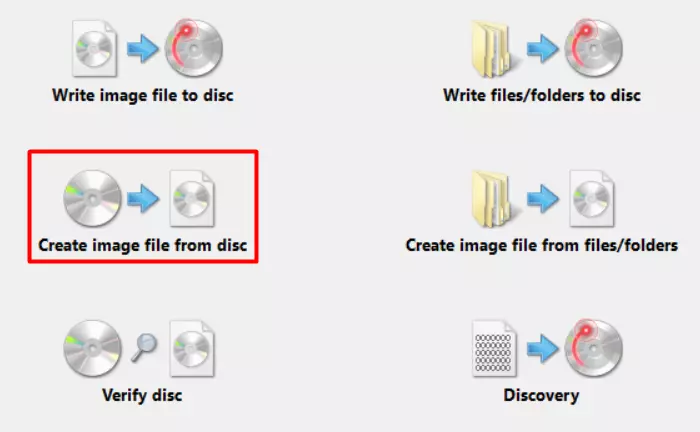
Alternative: Dumping PlayStation 2 discs with MPF (more advanced)
Media Preservation Frontend (MPF) is a GUI for several applications aimed at preserving optical media. It can be a bit more involved for non-PlayStation disc dumping, but for PS1 and PS2 its fairly simple.
Where to get MPF
This tool is currently only available on Windows, but Linux support may be added in the future. It should be noted the command-line tools that are used for the backend of this tool are all free, open-source and available on all major operating systems.
How to use it
- Extract and run MPF
- Put your game disc into an optical drive
- Select PS2 for system/media type
- Select whether it is a CD-ROM PS2 game or DVD-ROM PS2 game
- Select output file name and directory
- Select the appropriate drive letter for the drive with the optical media in it
- Select "Start dumping"
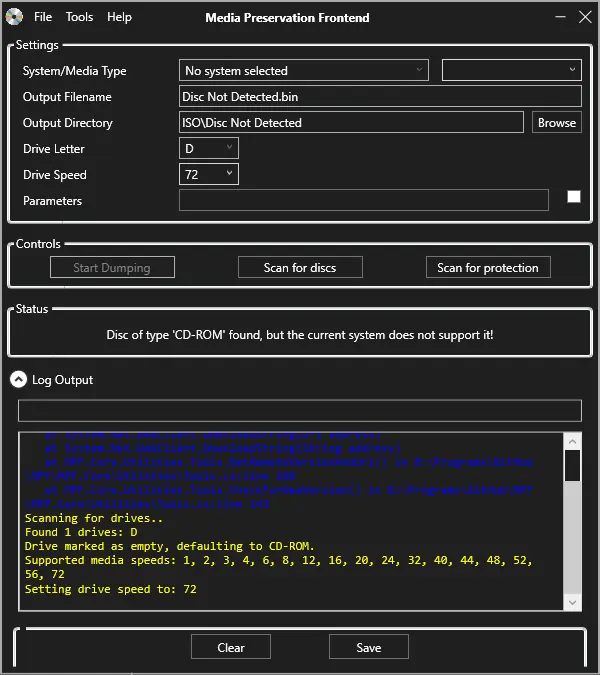
Dumping disc on Linux
Dumping PS2 disc using K3b
The dumping process
-
You will need to install K3b first. Depending on the distro this process will vary, here are a few examples:
- Ubuntu:
sudo apt install k3b - Fedora:
sudo dnf install k3b - Arch Linux:
sudo pacman -S k3b
- Ubuntu:
-
Put your game disc into an optical drive
-
Open K3b, and you will be greeted with this screen:

-
Click on Copy Medium.
-
Make sure your disc is selected and enable the "Only Create Image" option.
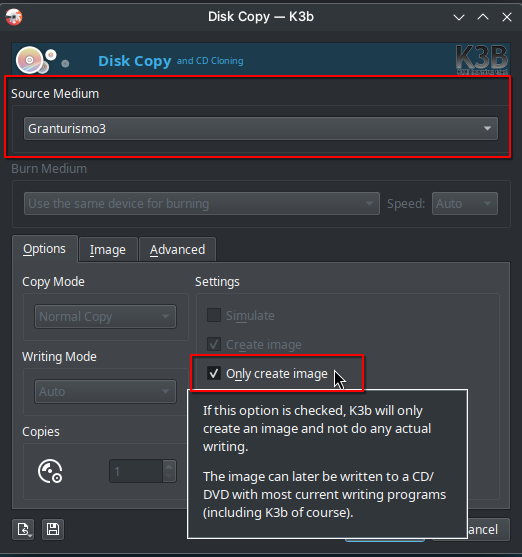
-
Go to the Image tab and define the destination folder for the dump.
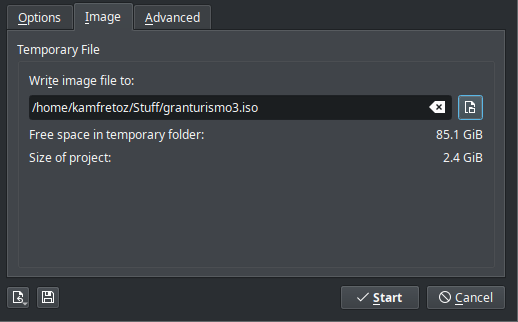
-
Click on Start and wait for the dumping process to be completed. Depending on the game size, this will take some time.
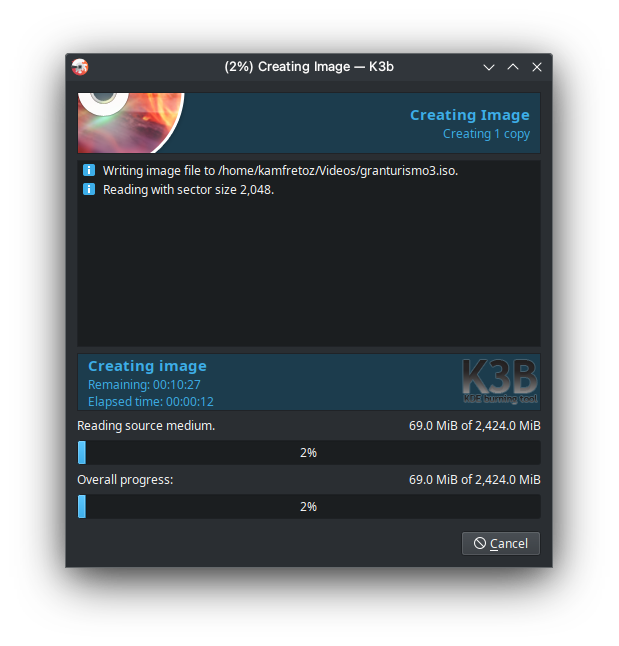
Dumping PS2 disc using DD (more advanced)
DD can cause data loss if not used carefully. You will also need a basic understanding of the Linux terminal.
Figuring out the DVD drive location
You will need to figure out the location of your DVD drive first. We will use lsblk for that.
- Open up a terminal and run the
lsblk -fcommand. - This will show the list of all drivers that are recognized by Linux:
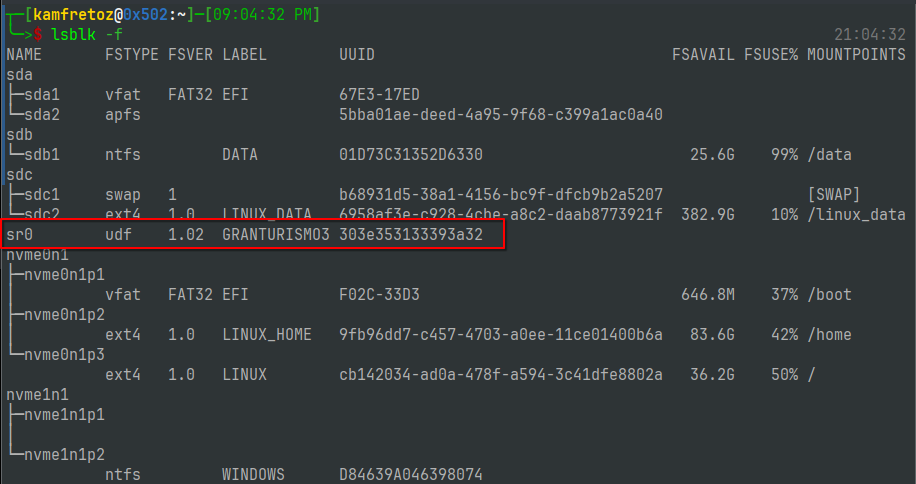
CD and DVD drives on Linux are usually located either in /dev/cdrom0 or /dev/sr0 respectively.
We have now identified the location of our DVD drive, in our example it is in /dev/sr0
Dumping the disc
- Run
ddwith the following Syntax:
dd if=[DRIVE_NAME] of=./[IMAGE_NAME].iso status=progress
WHERE:
[DRIVE_NAME] = DVD Drive location (/dev/sr0).
[IMAGE_NAME] = The name for the ISO.
NOTE: DO NOT include the brackets
- This will dump the disc into the current directory.
- An example of a complete command:
dd if=/dev/sr0 of=./GT3.iso status=progress
Now wait until the dumping process is completed.
